自动缩放
可以手动设置轴的范围(例如ax.set_xlim(xmin,xmax)),Matplotlib也可以根据轴上已有的数据自动设置。这种自动缩放行为有许多选项,如下所述。
我们以一个简单的折线图为例,展示自动缩放将轴范围扩展到数据范围(-2π,2π)之外5%。
·
·
·
·
·
·
·
·
·
·
import numpy as npimport matplotlib as mplimport matplotlib.pyplot as plt
x = np.linspace(-2 * np.pi, 2 * np.pi, 100)y = np.sinc(x)
fig, ax = plt.subplots()ax.plot(x, y)fig.show()

边距
数据区域周围的默认边距为5%:
·
print(ax.margins())
输出:
·
(0.05, 0.05)
代码与输出:
·
·
·
·
·
·
·
·
·
·
·
·
import numpy as npimport matplotlib as mplimport matplotlib.pyplot as plt
x = np.linspace(-2 * np.pi, 2 * np.pi, 100)y = np.sinc(x)
fig, ax = plt.subplots()ax.plot(x, y)ax.margins(0.2, 0.2)
fig.show()

通常,裕度(margins)可以在(-0.5,∞)范围内,其中负裕度将轴范围设置为数据范围的子范围,即它们剪裁数据。使用单个数字作为边距会影响两个轴,可以使用关键字参数x或y自定义单个边距,但位置和关键字接口不能组合(要么用位置参数,要么用关键字参数)。
代码与输出:
·
·
·
·
·
·
·
·
·
import numpy as npimport matplotlib as mplimport matplotlib.pyplot as plt
fig, ax = plt.subplots()ax.plot(x, y)ax.margins(y=-0.2)
fig.show()

粘性边缘(Sticky edges)
有些图表元素(Artists,艺术家)通常是在没有边距的情况下使用的。例如,在边距计算中不考虑伪彩色图像(例如,使用Axes.imshow创建的图像)。
·
·
·
·
·
·
·
·
·
·
·
·
·
·
·
import numpy as npimport matplotlib as mplimport matplotlib.pyplot as plt
xx, yy = np.meshgrid(x, x)zz = np.sinc(np.sqrt((xx - 1)**2 + (yy - 1)**2))
fig, ax = plt.subplots(ncols=2, figsize=(12, 8))ax[0].imshow(zz)ax[0].set_title("default margins")ax[1].imshow(zz)ax[1].margins(0.2)ax[1].set_title("margins(0.2)")
fig.show()

这种对边距的覆盖是由“粘性边”决定的,“粘性边”是Artist类的一个属性,可以抑制向轴范围添加边距。通过更改use_sticky_edges,可以在图表域(Axes)上禁用粘性边的效果。Artists具有Artist.sticky_edges属性,可以通过写入Artist.sticky_edges.x或Artist.stacky_edged.y来更改粘性边缘的值。
以下示例显示了重写的工作方式以及何时需要重写。
·
·
·
·
·
·
·
·
·
·
·
·
·
·
·
·
·
·
·
·
import numpy as npimport matplotlib as mplimport matplotlib.pyplot as plt
xx, yy = np.meshgrid(x, x)zz = np.sinc(np.sqrt((xx - 1)**2 + (yy - 1)**2))
fig, ax = plt.subplots(ncols=3, figsize=(16, 10))ax[0].imshow(zz)ax[0].margins(0.2)ax[0].set_title("default use_sticky_edges\nmargins(0.2)")ax[1].imshow(zz)ax[1].margins(0.2)ax[1].use_sticky_edges = Falseax[1].set_title("use_sticky_edges=False\nmargins(0.2)")ax[2].imshow(zz)ax[2].margins(-0.2)ax[2].set_title("default use_sticky_edges\nmargins(-0.2)")
fig.show()

我们可以看到,将use_sticky_edges设置为False将渲染具有所需边距的图像。
虽然粘性边缘不会通过额外的边距增加轴范围,但仍会考虑负边距。这可以从第三幅图像的缩小范围中看出。
控制自动缩放
默认情况下,每次向绘图中添加新曲线时,都会重新计算范围:
·
·
·
·
·
·
·
·
·
·
·
·
·
·
·
import numpy as npimport matplotlib as mplimport matplotlib.pyplot as plt
x = np.linspace(-2 * np.pi, 2 * np.pi, 100)y = np.sinc(x)
fig, ax = plt.subplots(ncols=2, figsize=(12, 8))ax[0].plot(x, y)ax[0].set_title("Single curve")ax[1].plot(x, y)ax[1].plot(x * 2.0, y)ax[1].set_title("Two curves")
fig.show()

但是,在某些情况下,不希望根据新数据自动调整视口(viewport)。
禁用自动缩放的一种方法是手动设置轴范围。比方说,我们只想更详细地看到部分数据。即使我们向数据中添加了更多的曲线,但xlim的设置不改变。要重新计算新的范围,调用Axes.autoscale可手动切换该功能。
·
·
·
·
·
·
·
·
·
·
·
·
·
·
·
·
·
·
·
import numpy as npimport matplotlib as mplimport matplotlib.pyplot as plt
x = np.linspace(-2 * np.pi, 2 * np.pi, 100)y = np.sinc(x)
fig, ax = plt.subplots(ncols=2, figsize=(12, 8))ax[0].plot(x, y)ax[0].set_xlim(left=-1, right=1)ax[0].plot(x + np.pi * 0.5, y)ax[0].set_title("set_xlim(left=-1, right=1)\n")ax[1].plot(x, y)ax[1].set_xlim(left=-1, right=1)ax[1].plot(x + np.pi * 0.5, y)ax[1].autoscale()ax[1].set_title("set_xlim(left=-1, right=1)\nautoscale()")
fig.show()

我们可以使用Axes.get_autoscale_on()检查第一个绘图是否禁用了自动缩放,第二个绘图是否再次启用了自动缩放:
·
·
print(ax[0].get_autoscale_on()) # False means disabledprint(ax[1].get_autoscale_on()) # True means enabled -> recalculated
输出:
·
·
FalseTrue
自动缩放函数(autoscale)的参数使我们能够精确控制自动缩放的过程。enable和axis参数的组合使用,axis为选定轴(或两轴)设置自动缩放功能。tight(紧密)参数地将选定轴的边距设置为零。要同时使用enable(启用)和tight(紧密)的参数,可以将相反的设置设置为“无”,这样就不用修改它。但是,无论轴参数如何,将enable设置为None并将tight设置为True都会影响两个轴。
·
·
·
·
·
·
·
·
·
·
·
·
·
·
·
import numpy as npimport matplotlib as mplimport matplotlib.pyplot as plt
x = np.linspace(-2 * np.pi, 2 * np.pi, 100)y = np.sinc(x)
fig, ax = plt.subplots()ax.plot(x, y)ax.margins(0.2, 0.2)ax.autoscale(enable=None, axis="x", tight=True)
fig.show()
print(ax.margins())
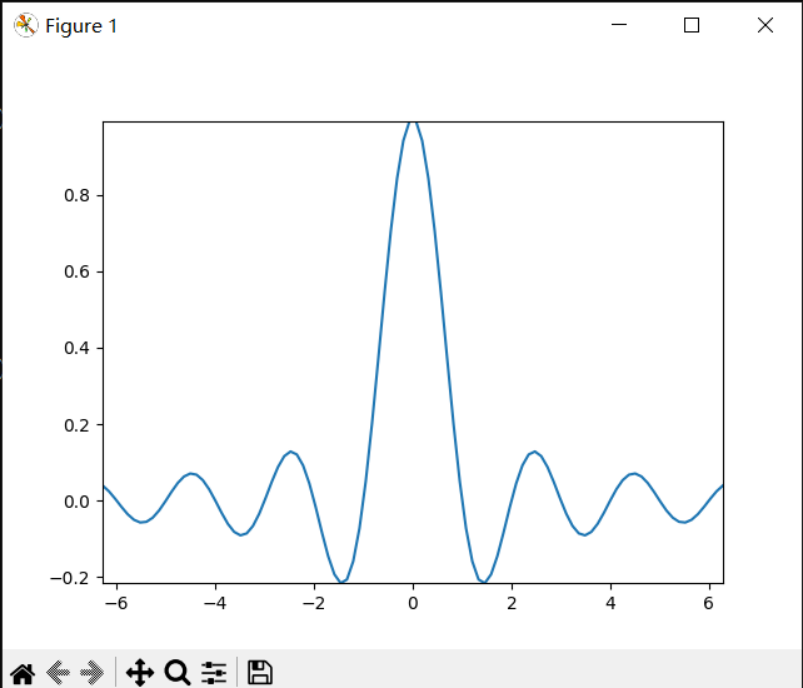
输出:
·
(0, 0)
使用集合(collections)
自动缩放适用于添加到图表域(axes)的所有直线、面片和图像。其中一个不会与之合作的艺术家是Collection。将集合添加到图表域(axes)后,必须手动触发autoscale_view()来重新计算图表域范围。
·
·
·
·
·
·
·
·
·
·
·
·
·
·
·
·
·
import numpy as npimport matplotlib as mplimport matplotlib.pyplot as plt
x = np.linspace(-2 * np.pi, 2 * np.pi, 100)y = np.sinc(x)
fig, ax = plt.subplots()collection = mpl.collections.StarPolygonCollection( 5, rotation=0, sizes=(250,), # five point star, zero angle, size 250px offsets=np.column_stack([x, y]), # Set the positions offset_transform=ax.transData, # Propagate transformations of the Axes)ax.add_collection(collection)ax.autoscale_view()
fig.show()

Axes.imshow:
https://matplotlib.org/stable/api/_as_gen/matplotlib.axes.Axes.imshow.html#matplotlib.axes.Axes.imshow
Artist:
https://matplotlib.org/stable/api/artist_api.html#matplotlib.artist.Artist
use_sticky_edges:
https://matplotlib.org/stable/api/_as_gen/matplotlib.axes.Axes.use_sticky_edges.html#matplotlib.axes.Axes.use_sticky_edges
Artist.sticky_edges:
https://matplotlib.org/stable/api/_as_gen/matplotlib.artist.Artist.sticky_edges.html#matplotlib.artist.Artist.sticky_edges
Axes.autoscale:
https://matplotlib.org/stable/api/_as_gen/matplotlib.axes.Axes.autoscale.html#matplotlib.axes.Axes.autoscale
Axes.get_autoscale_on():
https://matplotlib.org/stable/api/_as_gen/matplotlib.axes.Axes.get_autoscale_on.html#matplotlib.axes.Axes.get_autoscale_on
Collection:
https://matplotlib.org/stable/api/collections_api.html#matplotlib.collections.Collection
autoscale_view():
https://matplotlib.org/stable/api/_as_gen/matplotlib.axes.Axes.autoscale_view.html#matplotlib.axes.Axes.autoscale_view